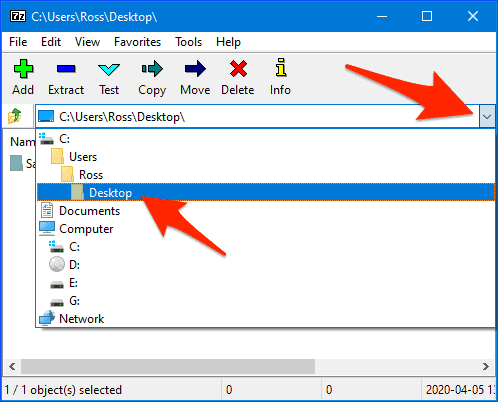This guide will show you step by step how to password protect a ZIP file so that the contents of that file can’t be accessed without knowing the password.
Download and Install 7-Zip
Using a small, free and great little app named “7-Zip” you can password protect a ZIP file, and it’s easy to do. Head over to the 7-Zip download page (link opens in a new window/tab) and download the 7-Zip for 64-bit Windows x64 (Intel 64 or AMD64) version of 7-Zip, unless you’re absolutely certain you don’t have a 64-bit version of Windows (to find out which you have, follow this short guide). Once the download has completed, double-click the file to install 7-Zip.
Adding a Password to a .ZIP File
- After 7-Zip has installed, click the Windows “start” button, navigate to 7-Zip and select 7-Zip File Manager.
- When 7-Zip opens, use the ‘pull down’ menu to navigate to the folder that contains the files you want to add to a password protected .ZIP file.
- Select all of the files that you want to add to the .ZIP and then click the Add button.
- Give your soon-to-be created .ZIP file a name by entering it in the Archive: field. Then make sure that the Archive format: has be set to zip. Next, enter the password you want to use in both of the password fields located in the Encryption section. When you’re ready, click the OK button.
- 7-Zip will now make your password protected .ZIP file.
- Find your newly created .ZIP file by opening a Windows File Explorer and navigate to the folder that contained the files you added to the .ZIP.
- If you or anyone else tries to open that .ZIP file, before you can extract or view a file inside of it you’ll have to enter a password. If you send this .ZIP file to friends, they don’t need to have 7-Zip installed to open it – they’ll just need to know the password.