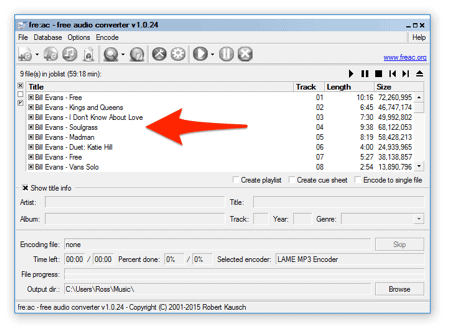This detailed and step by step guide will explain how to convert FLAC files to MP3 using Windows.
Update: As of 2020 this tutorial is current. The software used in this step by step guide is still completely free (Open Source) and will have your .FLAC files converted to MP3 in no time at all.
- In order to convert your FLAC (.flac) files to MP3 (.mp3) you’ll to download and install a small, free (Open Source in fact!) “no frills” audio converter. Head over to the fre:ac download page and download the latest version. This app works in Windows Vista, Windows 7, Windows 8 and Windows 10.
Double-click the file to install it, and literally click Next until the last step – then click Finish. The installation is that straight forward.
- Now launch it from the newly created Desktop shortcut.
- The first time you run fre:ac the “Tip of the day” window will appear. Remove the check from the box labeled Show tips on startup. Then click OK.
- When prompted if you’d like for the app to check for updates on startup, click Yes.
- Ta-da! The main fre:ac window. Not fancy, no frills – but powerful and fast.
- Click the small “down arrow” next to the Add audio files button (see screenshot below). Then select From folder…
- Click the Browse button
- Navigate to the folder that contains the .flac files that you want to convert to .mp3. Select that folder, and then click OK
- Click OK again.
- Now the main fre:ac window will have all of the .flac files loaded.
- Click the “down arrow” next to the Start encoding button, and select LAME MP3 Encoder from the list of options.
- Now just sit back and watch fre:ac do its thing. fre:ac makes the best use of your hardware in order to complete the conversion as quickly as possible. You can watch the progress of each file and/or overall progress in the section at the bottom of the main fre:ac window (see screenshot below).
- Once the process has completed, open your Music folder (which is the default “Save” location for all of the files you convert). There they are – ready to load onto your MP3 player of choice.
If the files didn’t have the track information embedded in them, and you need to name all of the songs and add the album information etc, check out the guide How to Edit MP3/FLAC “Metadata” – which will take you step by step through that process. Otherwise, all done!








note: if you need to convert .FLAC files to .MP3 in macOS, this guide is for you.