Even though Windows XP hasn’t been supported by Microsoft for quite some time, it’s still in use in a lot of places. These tips are still just as valid today as they were back in 2007.
- How to rename multiple files at once in Windows XP
- How to change the Windows XP taskbar “grouping level”
- How to stop MSN Messenger from ever opening
- How to determine your Windows XP uptime
- Album cover art folder view trick
- How to rename the Windows XP Recycle Bin
How to rename multiple files at once in Windows XP
- Highlight all of the files you wish to rename, right click the first one and select Rename
- Each of the files will automatically rename itself, and append (#) to the end.


How to change the Windows XP taskbar “grouping level”
Because this tip involves editing the registry, please strongly consider backing up the registry first.
- By default, Windows XP will group applications together in the taskbar when more than one instance of the program is opened.
- You can change the “level” at which programs are grouped together by downloading this registry file (right-click, save file as) and double-clicking it. When prompted to import the changes, click Yes.
- You’ll receive a confirmation message letting you know everything went OK.
- Now when you open two instances of a program, they won’t be grouped together.
- But when you open a third instance of that program, they will group together.
- If you want to change the number at which programs are grouped, right-click on the registry file you downloaded, and select Edit.
- Locate the number at the end of the string dword:0000000x (in this case 3) and change it to something else.
- Double-click that registry file to re-import it, and your changes will be set.

![]()


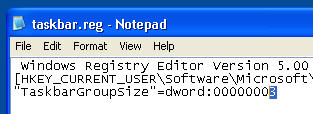
How to stop MSN Messenger from ever opening
Though it’s not difficult to stop MSN Messenger from starting when Windows XP boots up, it is a bit trickier to stop it from ever opening (eg. opening Outlook Express also starts MSN Messenger in your system tray).
- Click the Start button and select Run. Enter gpedit.msc and click OK.

- In the Group Policy editor, select Local Computer Policy -> Administrative Templates -> Windows Components -> Windows Messenger. Then double-click the Do not allow Windows Messenger to be run entry.
- Select Enabled, click Apply and then Next Setting.
- Again, select Enabled and then Apply. Click OK to close the window.
- Make sure that both entries are set to Enabled and then exit the Group Policy editor.
- Congratulations – you’ll never have to deal w/ MSN Messenger again.

How to determine your Windows XP uptime
- Click Start, select Run, enter cmd and click OK.
- At the prompt, enter in systeminfo. Look for the System Up Time: field – and that’s your current uptime.

Album cover art folder view trick
- If you download cover-art for your audio files, you can use those images as a part of the “Thumbnail view” in Windows Explorer. If you place an image inside the album folder, it will look like this:

- However, if you rename the image to folder.jpg (or .gif etc), it will look like this:

How to rename the Windows XP Recycle Bin
Because this tip involves editing the registry, please strongly consider backing up the registry first.
- Click the Start button and select Run. In the dialoge box, enter regedit and click OK.
- Navigate to: HKEY_CURRENT_USER\Software\Microsoft\Windows\
ShellNoRoam\MUICache\ and double-click the entry titled @C:\WINDOWS\system32\SHELL32.dll,-8964. Change its Value data: to whatever you want to call your recycle bin. - Close the registry editor, and right-click on an empty part of your desktop. Select Refresh.
- And your recycle bin should now be called.. whatever you named it.














