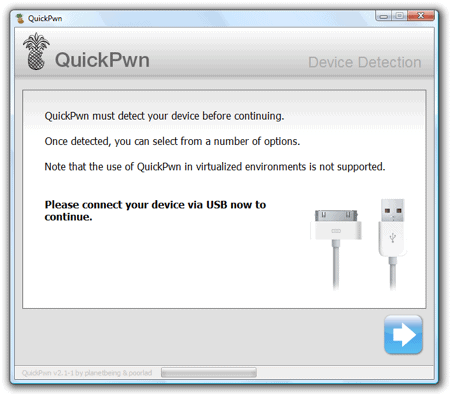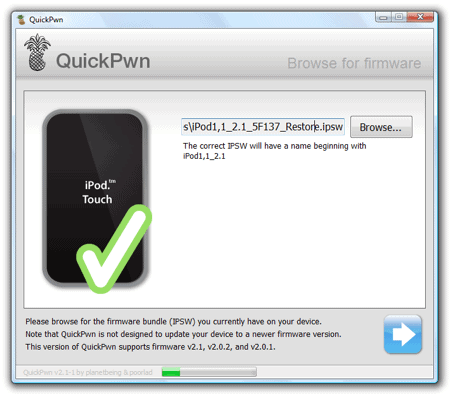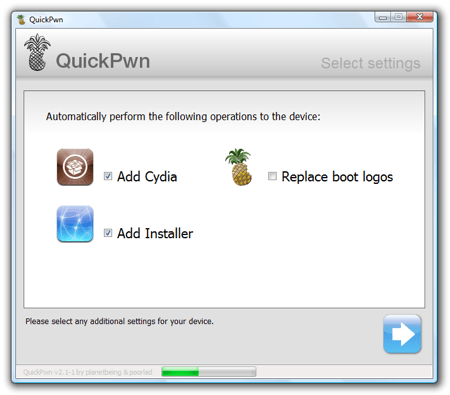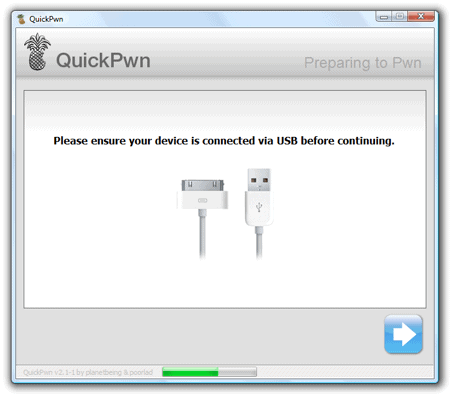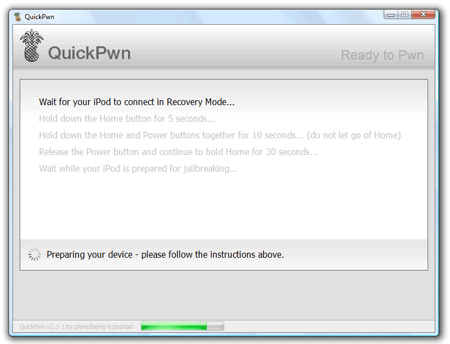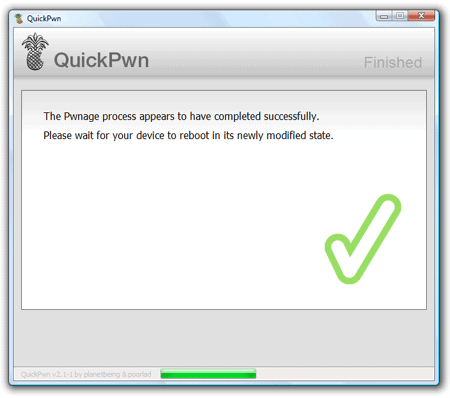Here we go again. Another new firmware, another jailbreak tutorial. This one will guide you through the process of jailbreaking your iPod Touch running the 2.1 firmware.
If you’re running an earlier version of the iPod Touch firmware, you’ll want to use this tutorial: How to jailbreak your iPod Touch running the 2.0, 2.0.1 or 2.0.2 firmware in Windows instead. Otherwise, keep reading.
- Head over to the iPhone-Dev site and download Window QuickPwn 2.1. Save the file to your desktop, and launch it from there.
- Make sure your iPod Touch is plugged in, and then click the “next” arrow (bottom right corner of the screen).
- QuickPwn should auto-detect your ipsw file. Assuming it does, skip ahead to step #4 below. If for any reason it doesn’t, follow the instructions below to find and select it.
Windows Vista users
Navigate to the C:\Users\your-user-name\AppData\Roaming\Apple Computer\iTunes\iPod Software Updates\ folder (where your-user-name is the user name you use in Windows Vista). Select the 2.1 ipsw file (there may be more than one ipsw file to choose from). The file you want to select is iPod1,1_2.1_5F137_Restore.ipsw. Click the Open button.
If you’re unable to see the AppData folder, you need to enable the ability to View Hidden Files and Folders.
Windows XP users
Navigate to the C:\Documents and Settings\your-user-name\Application Data\Apple Computer\iTunes\iPod Software Updates\ folder (where your-user-name is the user name you use in Windows XP). Select the 2.1 ipsw file (there may be more than one ipsw file to choose from). The file you want to select is iPod1,1_2.1_5F137_Restore.ipsw. Click the Open button.
If you’re unable to see the Application Data folder, you need to enable the ability to View Hidden Files and Folders.
- You’ll (probably) want to add both Cydia and Installer. Changing the boot logo is a personal preference. I like the Apple boot logo, so I leave Replace boot logos unchecked. Again, personal decision, it’s up to you. Click the “next” button when you’re ready to continue.
- Again you’ll be prompted to confirm our iPod Touch is connected. And again, make sure it is. Click the “next” button to continue.
- Next comes the only part that’s a tiny bit tricky, though it’s certainly not difficult, you just need to time things well. You’ll be prompted to hold down the Home button on your iPod Touch, then both the Home and Power buttons, then just the Home button again. Worst case, you’ll have to repeat this step.
- Once you’ve held the buttons down in the correct order for the correct periods of time, the jailbreaking process will begin.
- Your iPod will continue to install software even when the “you’re done” screen appears. Give it a minute or three to finish and restart.
- After your iPod has completely started up, you’ll notice 2 new icons on your Springboard – Cydia and Installer. They might not be on the first screen of your Springboard, especially if you have a lot of apps already installed. Scroll over to the last screen and you should find them there.