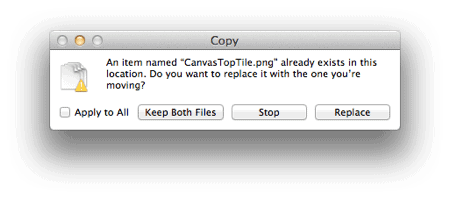Not a fan of the new look that iCal and Address Book are sporting? The following guide will show you how to revert to the ‘aluminum’ look for iCal, which is more consistant with the rest of OS X.
Before
After
- Make sure to quit iCal if it’s open.
- Note: this step is important. Start out by making a back-up of your current iCal. Locate iCal in your Applications folder, ‘right-click’ (ctrl + click) it, and select Compress “iCall.app”
- Now you’ll see an iCal .zip file in your Applications list. Select it, hold down the command (Apple) key, and drag it to your Documents folder (or any other folder you want to store the back-up of iCal).
- Download this .zip file and open it (doesn’t matter where).
- Back in your Applications folder, ‘right-click’ (ctrl + click) iCal again, and this time select Show Package Contents.
- Select the Contents folder and then the Resources folder.
- In another Finder window, locate the zip file you downloaded and extracted back in step #3. Select all the files from that folder.
- Drag them from that folder, to the Resources folder. You’ll receive a message stating that the files cannot be copied – click the Authenticate button.
- When the Copy window appears, place a check in the box labeled Apply to All, and click the Replace button.
- Enter your password when prompted.
- Now open iCall. You’ll see that it has a much better ‘aluminum’ look that fits in with the other OS X apps.
- When iCal updates, it’s very likely that it will revert back to the previous ‘leather’ style. You’ll need to repeat the steps in this tutorial to get the aluminum style back.
- If you ever have issues, remember that you have the backup copy of iCal as a .zip file. Use it if needed!
- Thanks to macnix for creating all the necessary files!