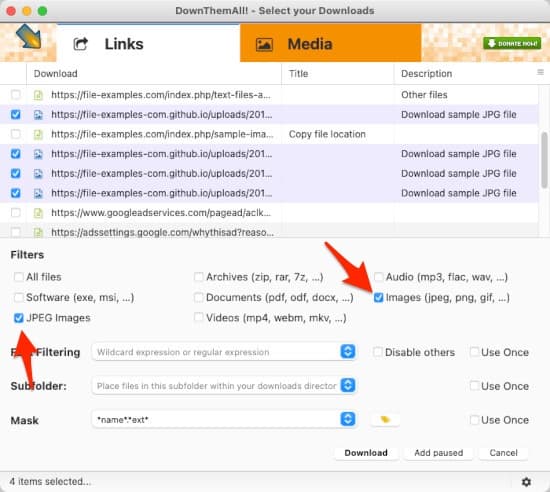This guide will show you step by step how to download all of the images or links on a web page at once, using Firefox, Chrome or Opera.
Please note: The steps and screenshots listed below are from a Mac using Firefox. The instructions and even images are similar enough that you’ll be able to follow along even if you’re using Chrome in Windows.
DownThemAll! is another one on my list of must-have browser add-ons/extensions. With DownThemAll! you can easily download all of the images or links on a web page, or a customized subset of them.
- First things first, depending on your browser install either DownThemAll! for Firefox, DownThemAll! for Chrome (or Edge). DownThemAll! for Opera seems to have disappeared from the Opera Add-on repository, so I’d suggest checking the DownThemAll! homepage for updates on that front. Once the installation has completed you’ll see a new icon in your Toolbar.
- Visit the page that contains all of the images/pictures or files that you want to download. Right-click somewhere in the background of that page and select DownThemAll! then DownThemAll! again.
- A new window will appear. Place check marks in the boxes Images (jpeg, png, gif, …) and JPEG Images to tell DownThemAll! that you want to download image files and only image files. Click the Download button to begin the downloads.
- This time a new tab will open and the files will begin to download. The length of time it takes will depend on the number of files, the size of those files, and the connection speed between you and the web host.
- Open your Downloads folder and all of the files will be there waiting for you.
- You can use all sorts of filters to refine and narrow down exactly what it is you want to download from a page. Fore more details, see the DownThemAll! features page.